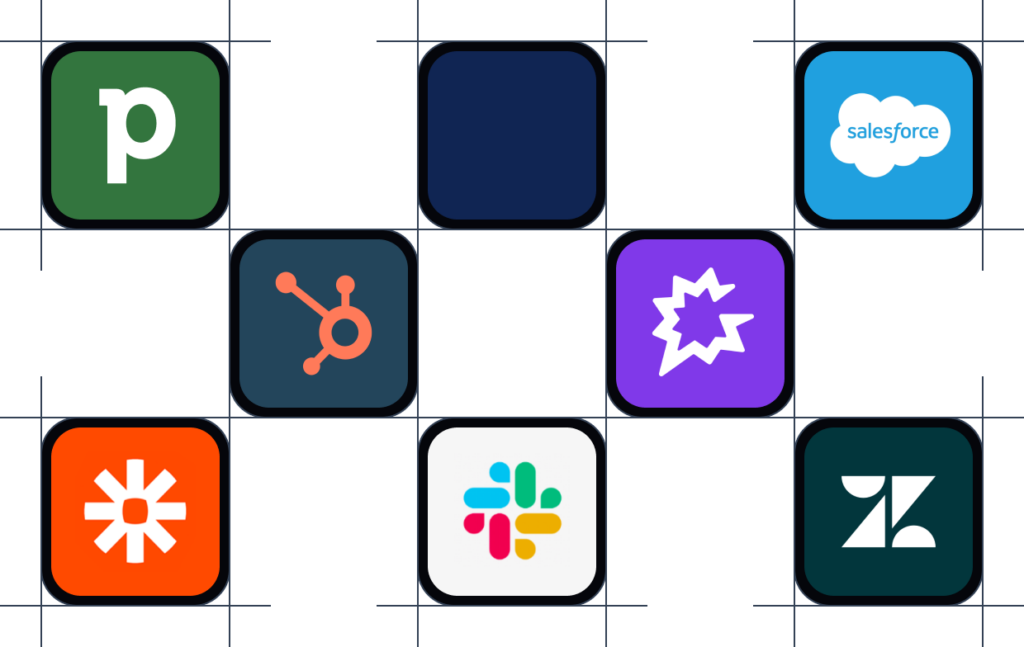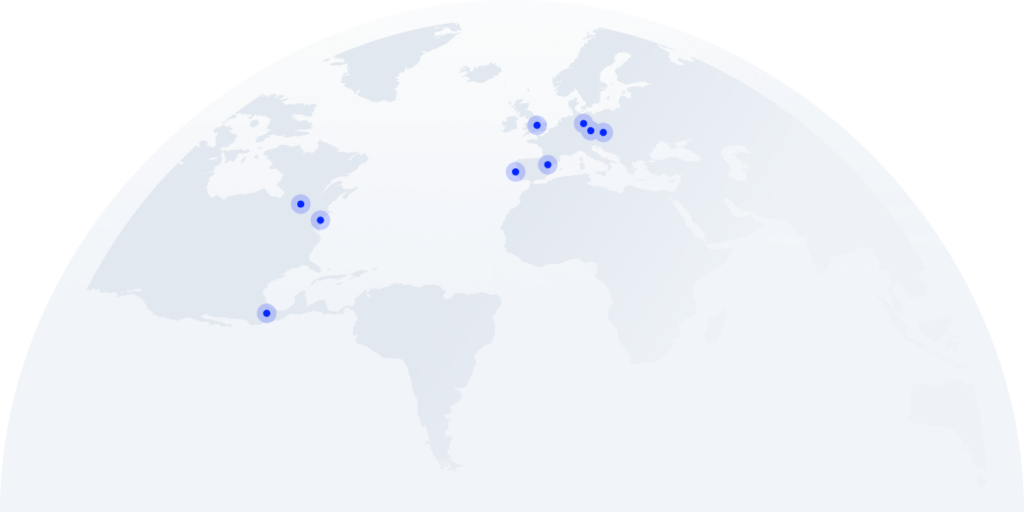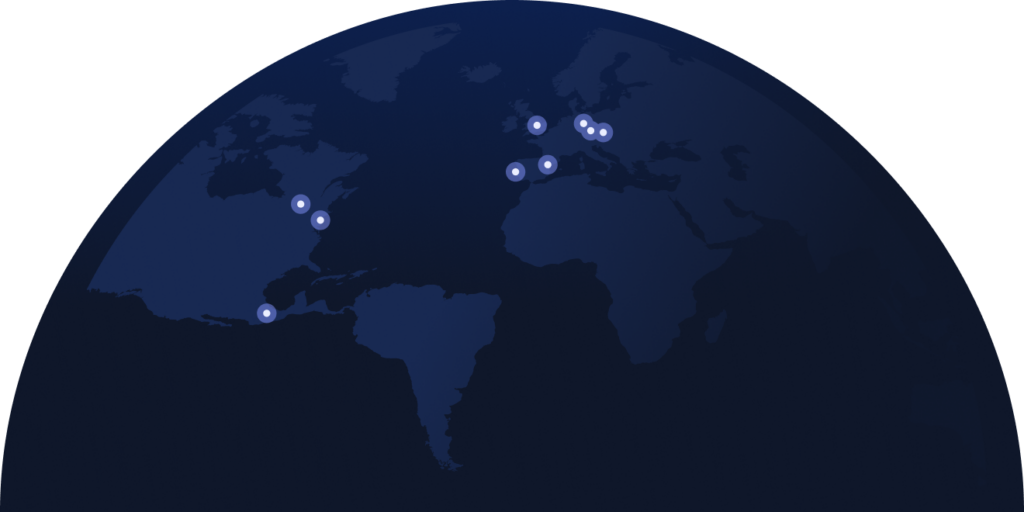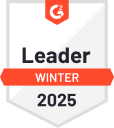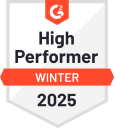- Solutions
- Solutions primary
- BY TEAM
- BY INDUSTRY
- BY USE
- BY SIZE
- View all solutions
- Solutions secondary
- Solutions primary
- AI
- Features
- Features primary
- Most popular
- first column
- second column
- third column
- fourth column
- View all features
- Most popular
- Features secondary
- Choosing the right plan
- Features primary
- Integrations
- Integrations primary
- MOST POPULAR
- first column
- second column
- View all integrations
- NEW
- first column
- second column
- View all integrations
- MOST POPULAR
- Integrations secondary
- Integrations primary
- Pricing
- Resources
- Resources primary
- Most popular
- first column
- second column
- third column
- Most popular
- Resources secondary
- Latest Blogs
- Try CloudTalk
- Resources primary
- Careers
Find Key Call Insights in Seconds with Transcript Search
Quickly locate specific terms in your call transcripts, review agent compliance and performance. Research key trends to enhance decision-making and drive results.
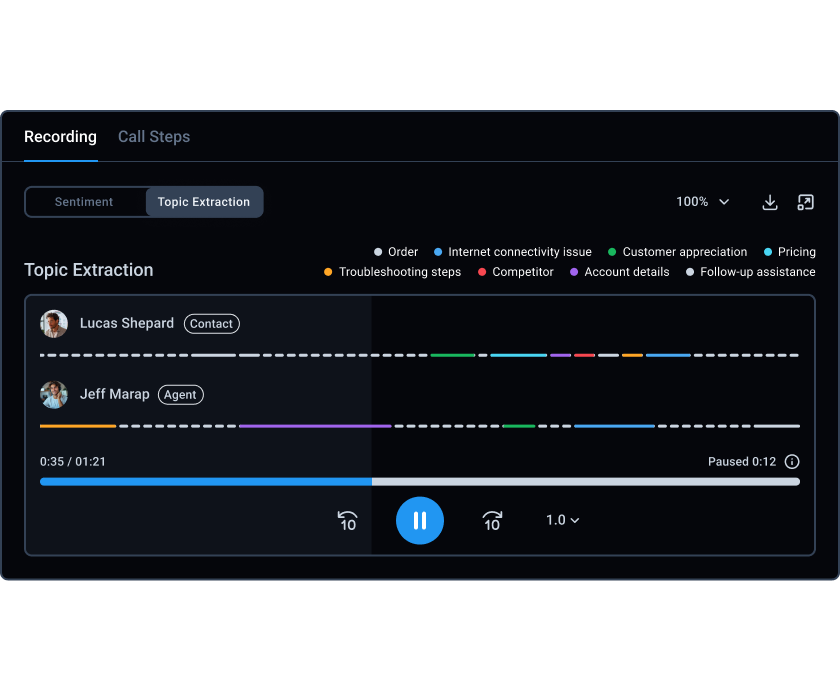
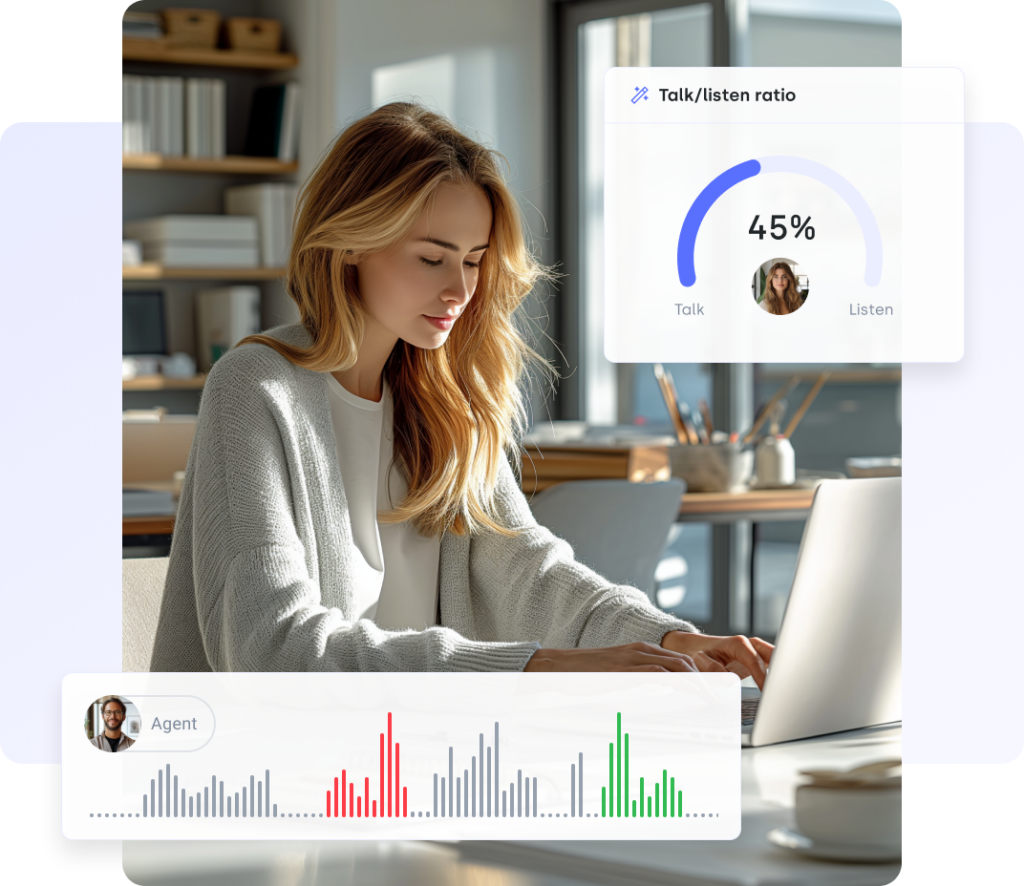
Your Solution for Fast and Efficient Call Transcript Analysis
Looking for a quick way to analyze call transcripts? With AI-Powered Transcript Search, you can easily find specific words or phrases in call conversations. This feature streamlines your workflow, boosts efficiency, and provides deeper insights into customer interactions.
3 Key Reasons to Start Using Transcript Search Today
Boost Productivity
By quickly finding key details in customer calls, you can solve problems faster, improve efficiency, and shorten response times.
Improve CX
Gain deeper insights into customer interactions, uncovering trending issues and better understanding customer needs.
Ensure Compliance
Review if agents follow scripts and comply with regulations, ensuring service quality and regulatory adherence.
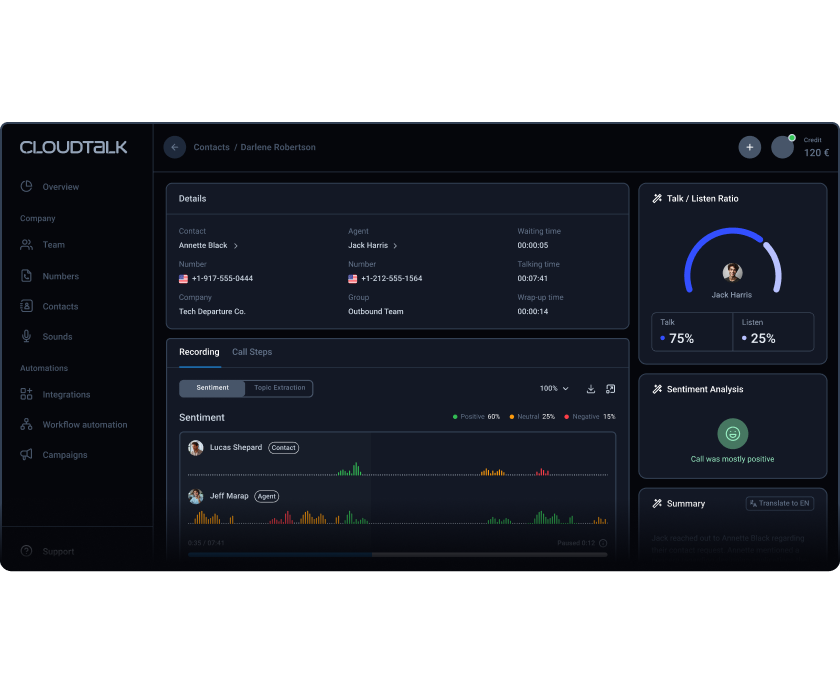
What is Transcript Search?
The Transcript Search is an AI-powered feature that helps you find specific words or phrases in transcribed calls with a few clicks. It shows only the calls that match your search and highlights those words in the transcript. It lets you focus on the most important parts of each call quickly and efficiently.
How Does Transcript Search Work?
Using Transcript Search is like browsing on Google, but instead of searching the whole web, you’re searching through your call transcripts. Conversation intelligence analyzes the content of the calls in real-time, identifying key terms, phrases, and patterns.
When you type a word or phrase, the tool filters in real-time. It finds the call transcript that contain the exact words you’re looking for, just like Google does with your searches.
You can view all the results for a quick overview. Alternatively, you can click on a specific call to explore that conversation further, just like clicking a link to learn more about a topic.
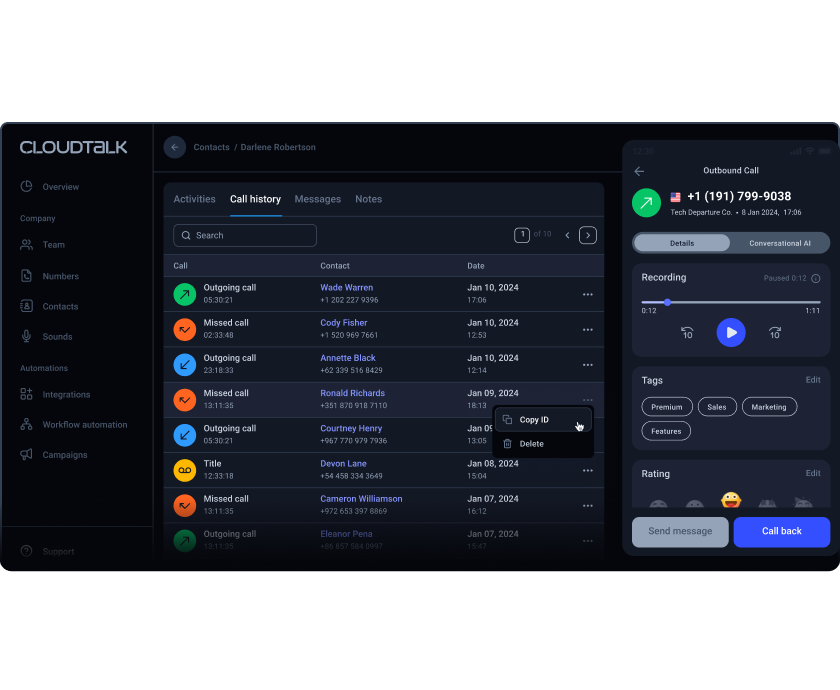
More Reasons to Love Transcript Search
Make Smarter Decisions
Use the knowledge of common issues, customer feedback, market insights, and performance metrics to improve products, streamline workflows, and make better decisions.
Improve Training
Find real examples of good and bad practices in transcripts to use as training tools. Help agents improve their skills with actual customer scenarios.
Evaluate Performance
Access to conversation transcripts to objectively compare different calls. It makes it easier to provide constructive feedback and track agent performance.
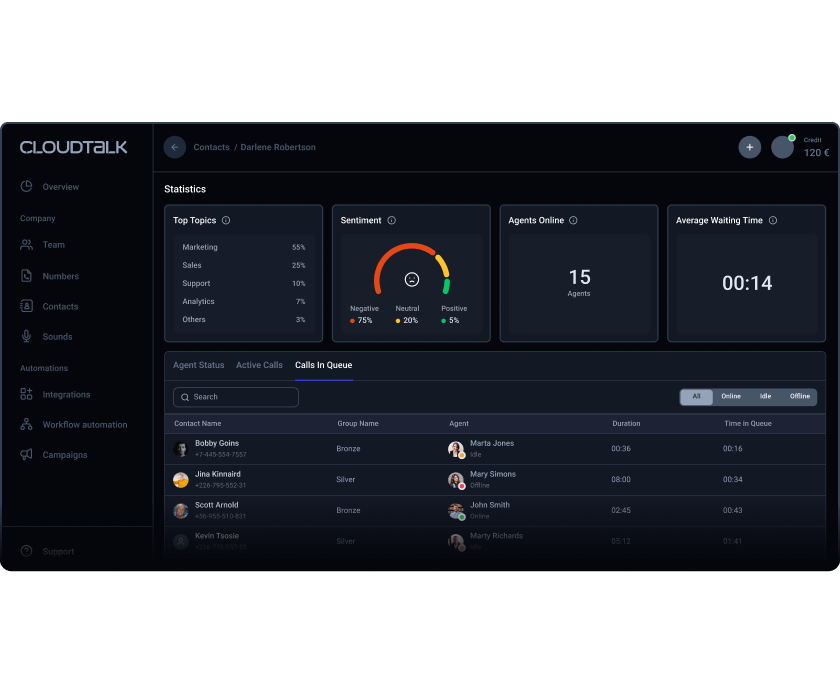
Top 3 Use Cases for Transcript Search
1) Enhance your knowledge base: Find and compile common questions and effective responses to improve self-service options.
2) Improve call routing: Analyze frequently occurring topics to refine automated call distribution systems.
3) Conduct competitive analysis: Identify mentions of competitors to understand market positioning better.
Set Up Transcript Search in a Breeze
1) Log in to CloudTalk, go to the Analytics section, and navigate to the table showing the call logs.
2) Type what you’re looking for in the search bar. The results will update instantly as you type.
3) In the Call Details section, you can view all the results or click on a specific call to see more details about that call.
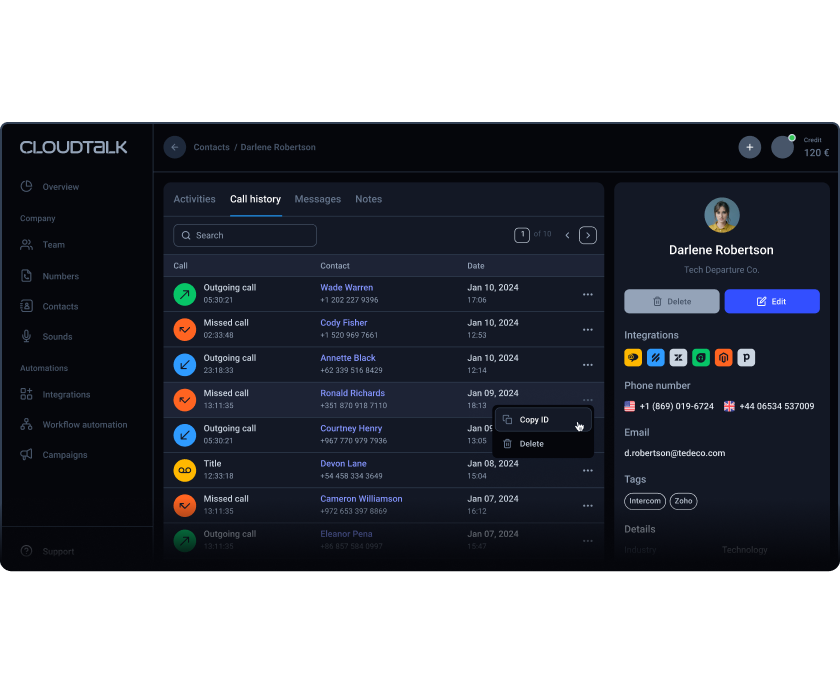
Start Uncovering Key Insights Today.

Other features you might like
Turn your CloudTalk into a much larger and powerful tool
Expand your business toolstack with a business calling software that can be easily integrated into your existing CRMs, ecommerce or helpdesk tools, like Salesforce, Freshdesk, Help Scout, and dozens more.
Have questions?
How to look for a voice transcription?
There are two ways to find an audio transcription: manually searching through call logs and recordings or using the Transcript Search feature. The second option will save you the most time by quickly pinpointing relevant parts of the conversation.
How do you get transcripts of records?
To get transcripts in CloudTalk, follow these steps:
1. Ensure eligibility: Confirm that you are on an Expert or Custom plan and that CloudTalk Support has enabled the Speech-to-Text transcription feature for your account.
2. Create a transcription workflow: Log into your CloudTalk Dashboard, go to Account > Workflow Automations, and click + Add Workflow. Set the trigger to Recording uploaded and the action to Speech to Text. Optionally, add conditions if you want to transcribe only specific recordings. Save and activate the workflow.
3. Create a workflow for exporting transcriptions: Go back to Workflow Automations and click + Add Workflow. Set the trigger to Transcription created and select the appropriate export action (e.g., API request or SMS). If using API, configure the key-value pairs needed to send transcription data to your chosen endpoint. Save and activate this workflow.
How much does the Transcript Search feature cost?
The Transcript Search feature, along with other AI-powered tools, is available for just $19 per month per agent. It includes:
– Topic Extraction.
– Call Transcription.
– Automatic Summaries & Tags.
– Talk/Listen Ratio.
– Sentiment Analysis.
Ready to get started?
Schedule a demo with one of our specialists and gain unparalleled control over your customer’s experience.