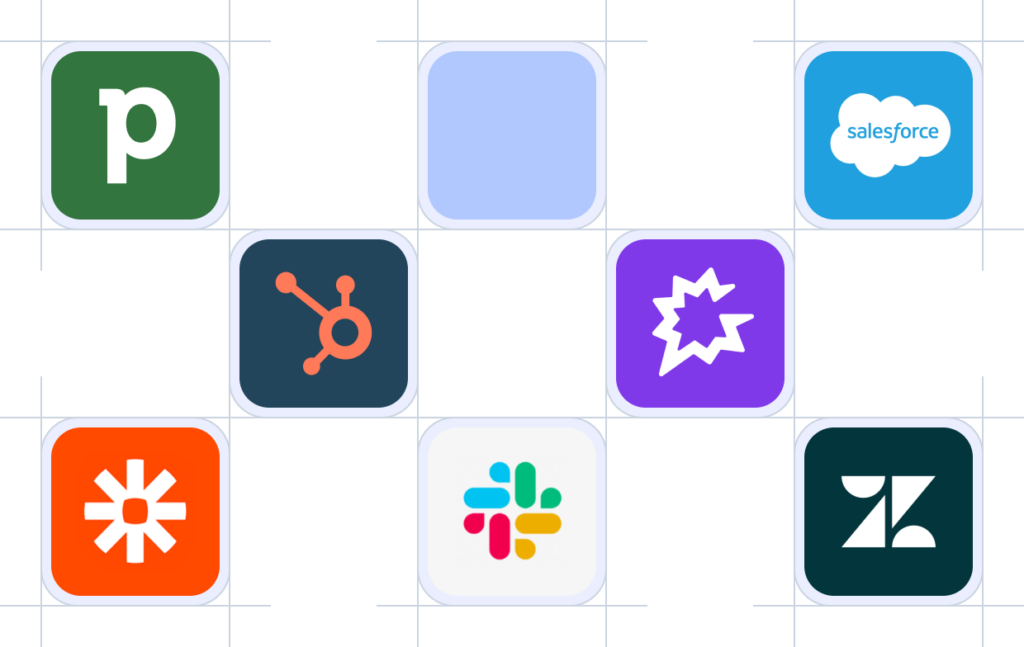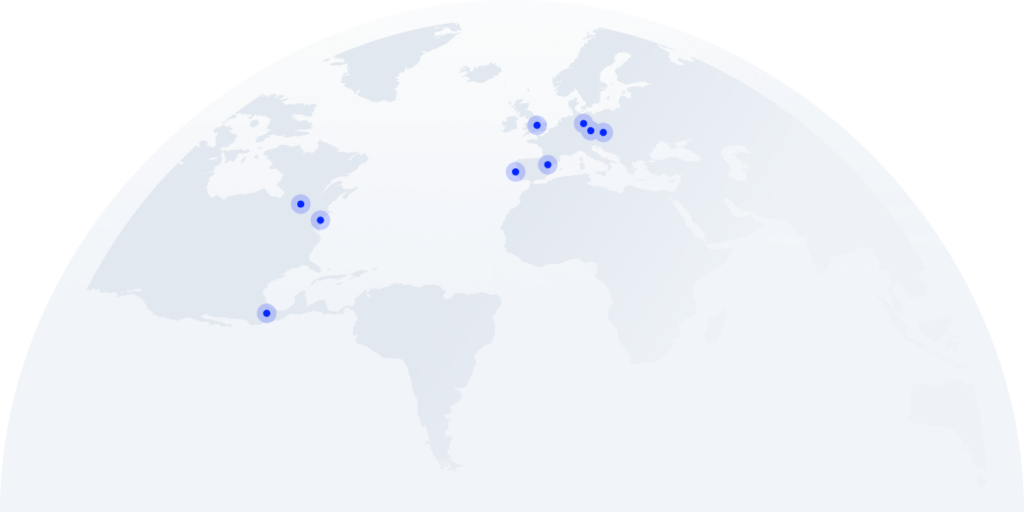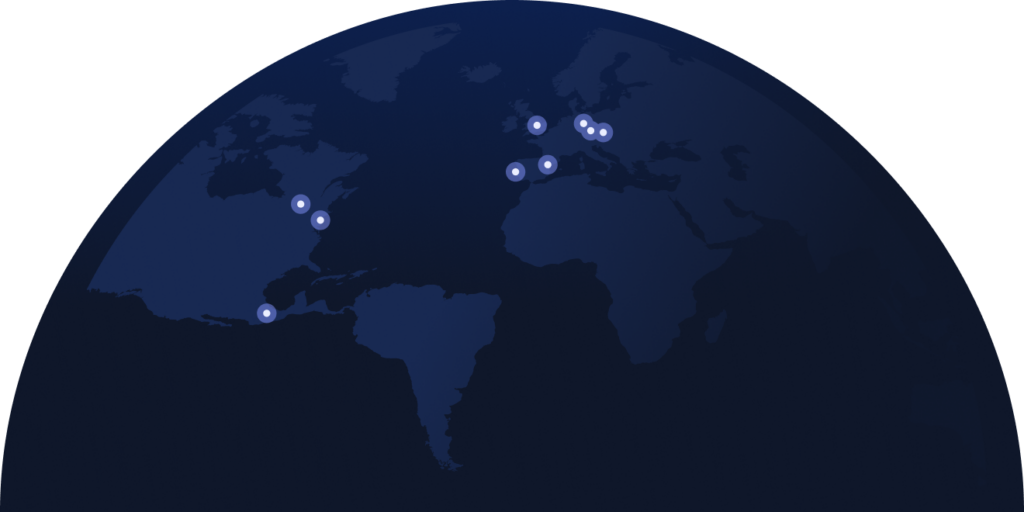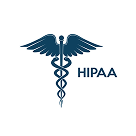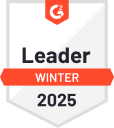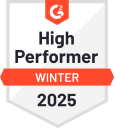- Solutions
- Solutions primary
- BY TEAM
- BY INDUSTRY
- BY USE
- BY SIZE
- View all solutions
- Solutions secondary
- Solutions primary
- AI
- Features
- Features primary
- Most popular
- first column
- second column
- third column
- fourth column
- View all features
- Most popular
- Features secondary
- Choosing the right plan
- Features primary
- Integrations
- Integrations primary
- MOST POPULAR
- first column
- second column
- View all integrations
- NEW
- first column
- second column
- View all integrations
- MOST POPULAR
- Integrations secondary
- Integrations primary
- Pricing
- Resources
- Resources primary
- Most popular
- first column
- second column
- third column
- Most popular
- Resources secondary
- Latest Blogs
- Try CloudTalk
- Resources primary
- Partners
Receive Automated Notifications
Never miss a single customer interaction. Receive automated notifications for inbound or missed calls, voicemails, and messages as they come in.
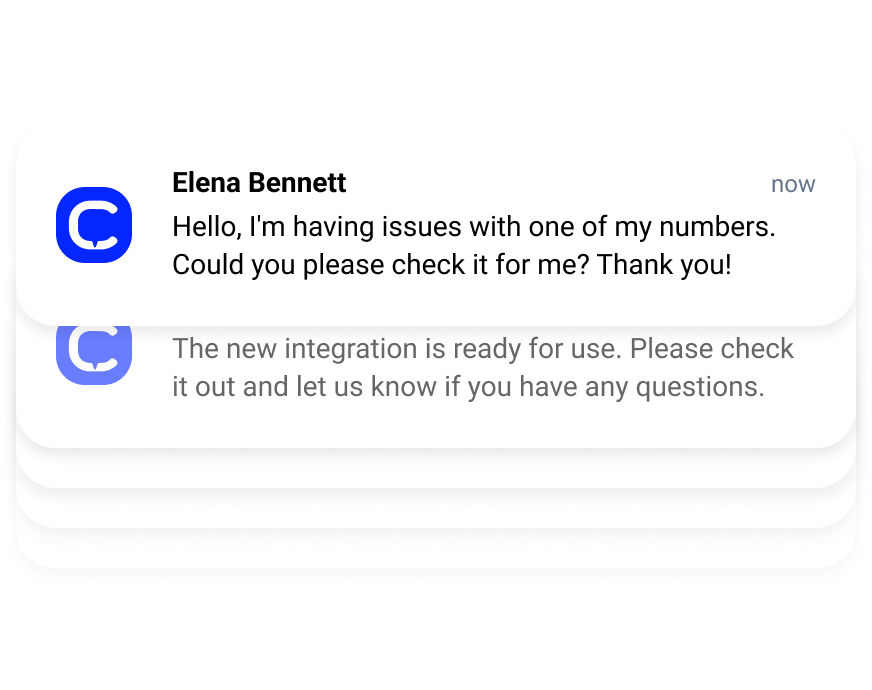
Respond to Customers in Seconds
Answer Calls Instantly
Get notifications for inbound calls in the laptop’s notification center as soon as they arrive.
Be Notified on the Go
Get notifications for messages, inbound and missed calls on your CloudTalk mobile app.
Set Custom Alerts
Set up call notifications for Slack or other channels and include them in your workflows.
4 Use Cases of Customer Notifications
Sales Teams
Get real-time alerts for new leads or follow-up reminders. Let reps respond quickly to boost the chances of closing deals. Optimize sales operations, ensuring that no potential customer slips through the cracks.
Remote Teams
Ensure that your team is always up-to-date on critical communications, regardless of where they are located. Keep everyone aligned and responsive whether they receive a new task, a missed call, or an important update.
Customer Support
Receive immediate alerts for missed calls or high-priority customer inquiries to maintain top-notch service levels. Ensure that no customer concern goes unanswered, leading to higher satisfaction and loyalty.
Management Oversight
Stay on top of agents’ performance and workload. Get instant updates on key metrics, such as response times, call volumes, or service issues. Make quick decisions, adjust strategies, and ensure that agents are efficient.
How to Set Up Notifications in a Desktop App
01
Sign up to your CloudTalk account.
02
In the left side menu, select “Users”.
03
Click on a pencil symbol next to the contact where you want to enable notifications.
04
Select “Advanced Settings” and enable “Incoming calls notifications”.
05
Scroll to the bottom of the page and hit the “Save user” button.
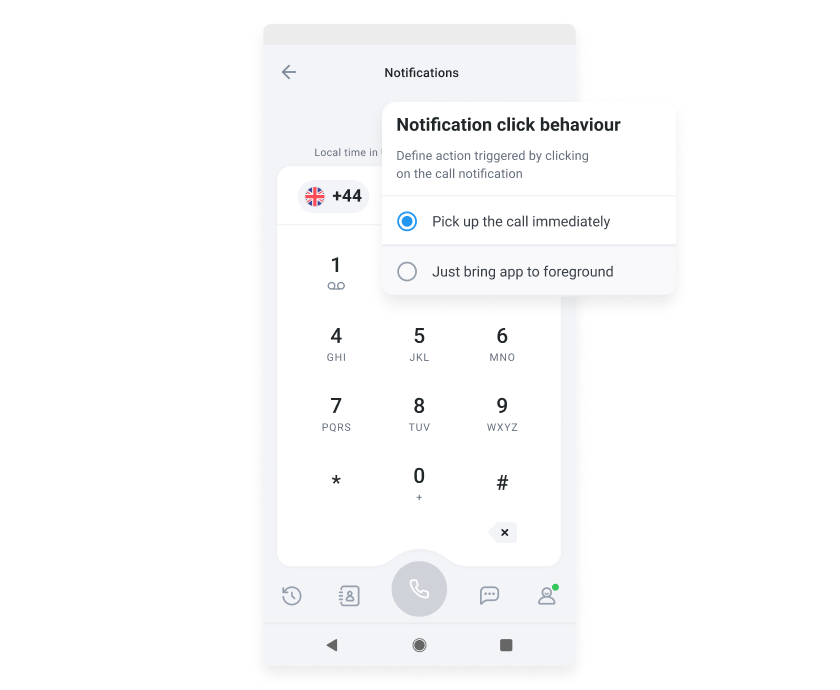
Answer calls and messages as they arrive.

How to Set Up Notifications in a Phone App
01
Sign up to your CloudTalk account.
02
In the left side menu, select “Users”.
03
Click on a pencil symbol next to the contact where you want to enable notifications.
04
Select “Advanced Settings” and enable “Incoming calls notifications”.
05
Scroll to the bottom of the page and hit the “Save user” button.
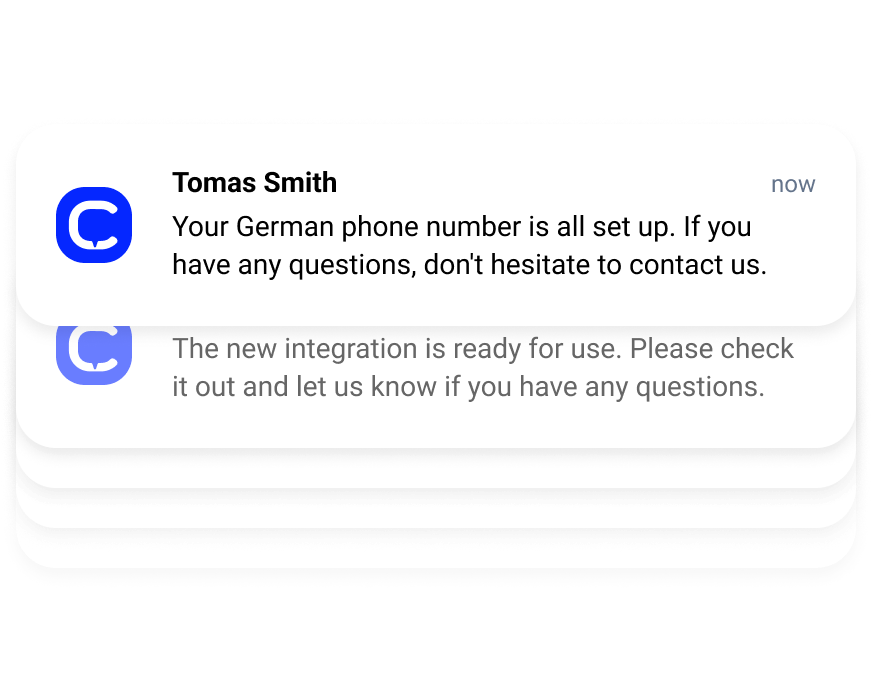
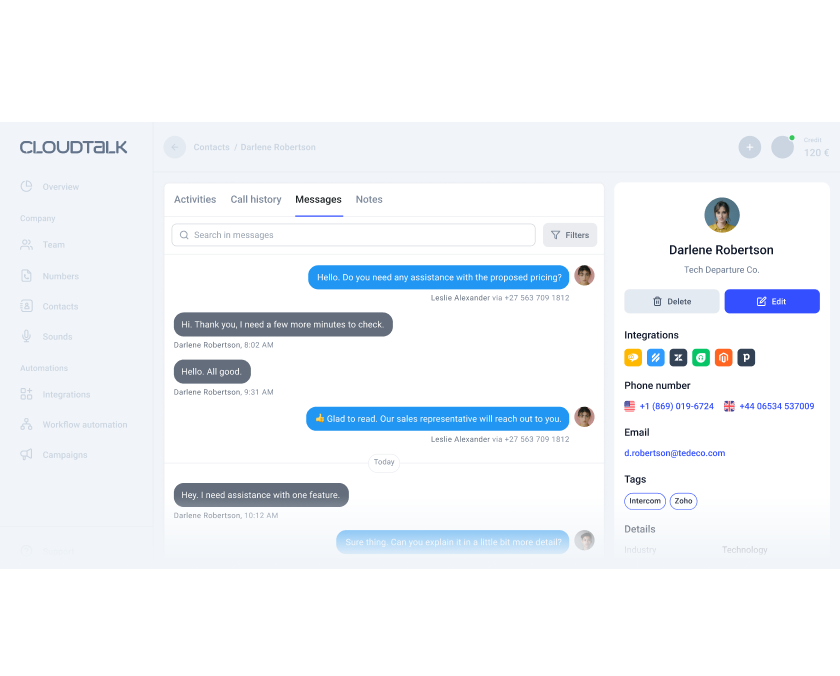
Notifications Within Workflow Automation
Call notifications are a crucial element of workflow automation in your call center. They seamlessly integrate with broader automation processes, like triggering automatic follow-ups via SMS or logging important calls in your CRM.
By instantly alerting your team to critical events, automated notifications ensure that every step of your customer interaction is handled promptly and efficiently, allowing your agents to focus on what matters most—delivering exceptional service.
Other features you might like
Turn your CloudTalk into a much larger and powerful tool
Expand your business toolstack with a business calling software that can be easily integrated into your existing CRMs, ecommerce or helpdesk tools, like Salesforce, Freshdesk, Help Scout, and dozens more.
Have questions?
What is an automated notification?
Automated notifications are pre-configured alerts triggered by specific events or conditions within your call center software. These notifications help keep your team informed in real time without requiring manual intervention, enhancing efficiency and responsiveness.
What types of notifications can I set up?
You can set up a variety of notifications, including alerts for missed calls, new voicemails, lead follow-ups, and high-priority customer inquiries. Notifications can be customized to suit different roles, ensuring that the right people receive the right information at the right time.
Can I receive notifications on multiple devices?
Yes, customer notifications can be configured to reach you across multiple devices, such as smartphones, tablets, and desktop computers. This ensures you stay connected and informed, no matter where you are.
How do I integrate notifications with other tools like Slack?
Integrating notifications with tools like Slack is straightforward. By connecting your call center software with Slack or other platforms, you can automatically send notifications to specific channels or team members, keeping everyone aligned and updated without switching between different apps.
Ready to get started?
Schedule a demo with one of our specialists and gain unparalleled control over your customer’s experience.