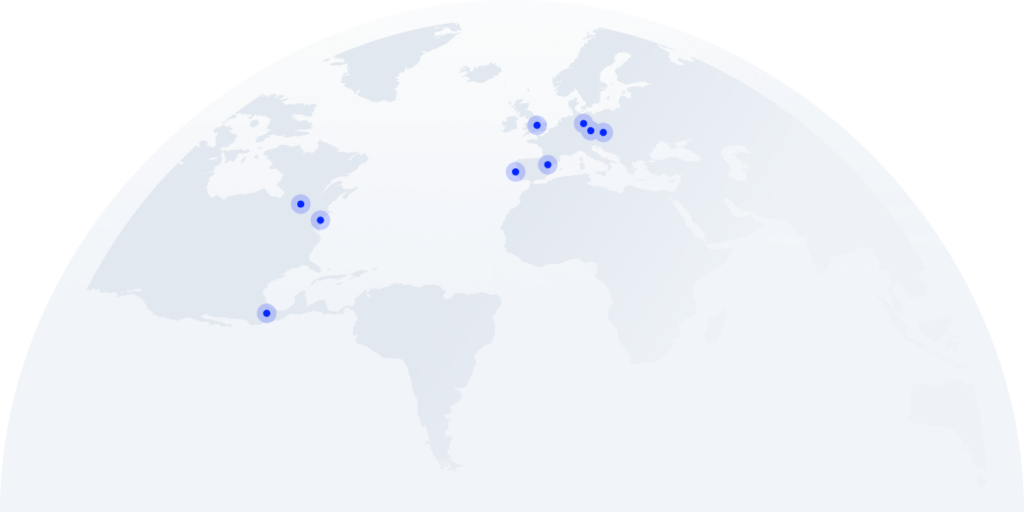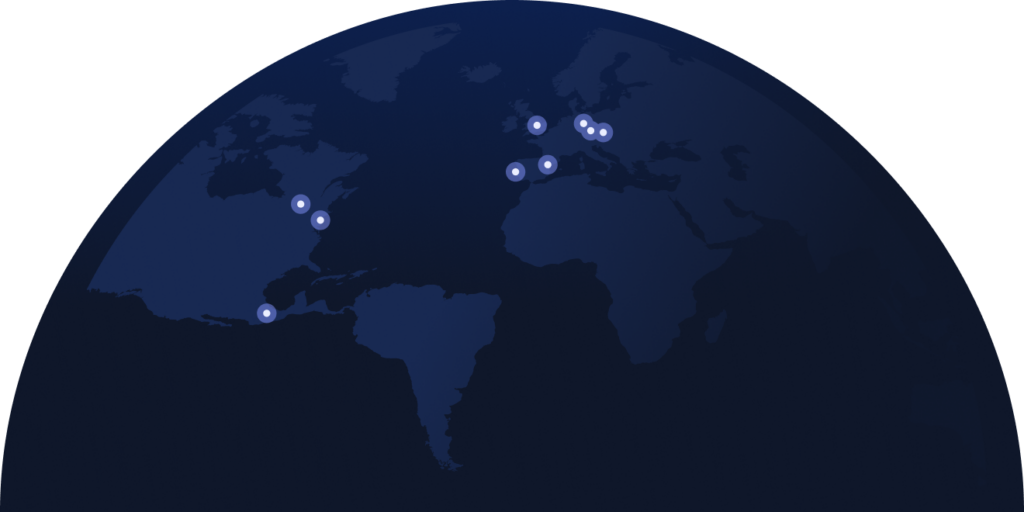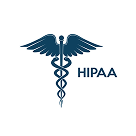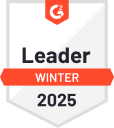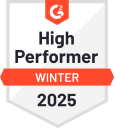Skype Is Shutting Down. Here’s How to Delete a Skype Account
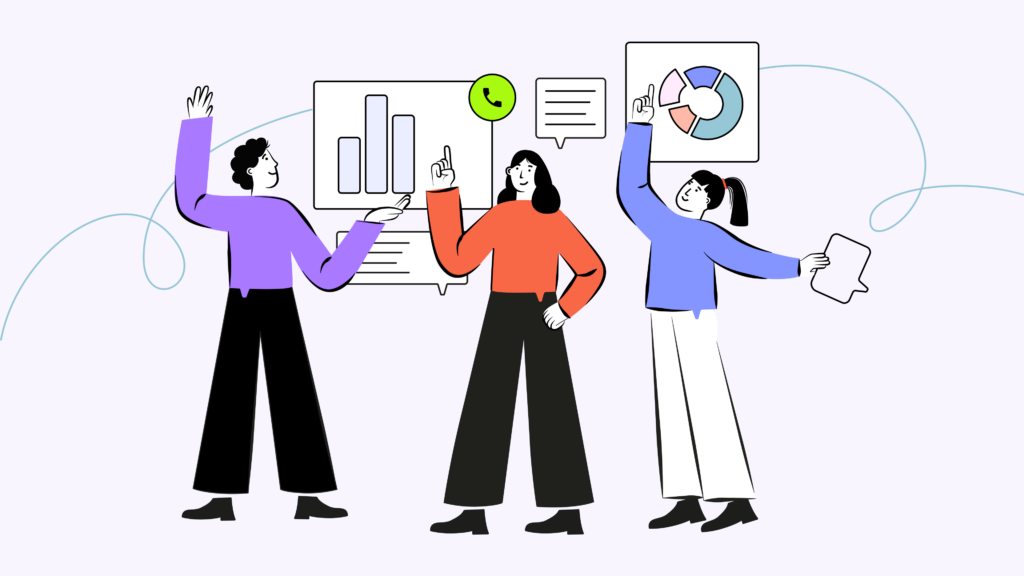
It’s official—Skype is closing its doors in May. If you’re still using it, you have about two months to make a plan. Whether you’ve been a loyal user for years or just had an account collecting dust, it’s time to decide: Where do you go next, and how do you close your account properly?
But here’s the catch—deleting Skype isn’t as simple as uninstalling the app. Since Skype is tied to Microsoft accounts, shutting it down means losing access to chats, contacts, and possibly even other services like Outlook and OneDrive. If you don’t handle it right, you could end up locked out of things you still need.
This guide will walk you through the process step by step—whether you’re using Skype on Windows, Mac, iOS, or Android—so you can shut things down smoothly and move on without any headaches. Let’s get started.
Key Takeaways
- Skype is shutting down in May, and users need to take action to delete their accounts or port their numbers before the deadline.
- Deleting Skype is not just uninstalling the app—it requires canceling subscriptions, backing up data, and officially requesting account closure.
- Skype accounts are linked to Microsoft, meaning deletion may also impact access to Outlook, OneDrive, and other Microsoft services.
- Number porting to CloudTalk is a seamless process, ensuring users keep their existing number while upgrading to a more advanced VoIP solution.
- A 30-60 day waiting period applies after requesting deletion, during which users can still cancel and restore their accounts if needed.
Port Your Skype Number to CloudTalk Before It’s Too Late
Things to Know Before Deleting Your Skype Account
Before you hit that delete button, there are a few things you should know. Closing Skype isn’t just about removing an app—it’s a one-way ticket out of the Microsoft ecosystem. Since Skype accounts are tied to Microsoft, deleting it could mean losing access to Outlook, OneDrive, Xbox Live, and any other connected services. If you use your Microsoft account for anything important, think twice before pulling the plug.
To avoid any surprises, here’s what you need to do first:
- Back Up Important Chats & Contacts: Once your account is gone, so is your message history. Save anything you might need for future reference.
- Use Any Remaining Skype Credit: You paid for it, so don’t let it go to waste. There’s no refund once your account is closed.
- Cancel Active Subscriptions: Auto-renewals don’t stop just because you delete the app. Head to your account settings and make sure you’re not still getting charged.
- Unlink Third-Party Accounts: If you’ve used Skype to sign in to other services, update your login info so you don’t get locked out.
- Double-Check Your Microsoft Account: If you plan to keep using other Microsoft services, consider just deactivating Skype instead of closing everything.
Taking these steps now will save you from scrambling later.
Need a Better Alternative to Skype? Get More Features with CloudTalk.
How to Delete Your Skype Account on Windows (Microsoft PC)
Windows users must take extra steps when deleting Skype, as it’s deeply integrated with Microsoft accounts. This means canceling active subscriptions, untying it from other services (if possible), and officially requesting account closure to ensure no lingering data remains.
Step 1 – Cancel Any Active Skype Subscriptions
Before closing your account, make sure you’re not still paying for a subscription. If you don’t cancel first, Microsoft may continue charging you during the waiting period.
- Open Skype on your PC.
- Click on your profile picture, then select Settings.
- Navigate to Account & Profile, then click Manage Subscription.
- Cancel any active subscriptions and disable auto-recharge to prevent further billing.
If you have Skype Credit, be sure to use it before deleting your account—refunds are not available after closure.
Step 2 – Unlink Skype from Your Microsoft Account (If Applicable)
Skype cannot be deleted separately from Microsoft accounts, but if your Skype was created before 2018, it may still be linked separately. If so, removing it can prevent login issues on other Microsoft services.
- Open Microsoft Account Settings.
- Click Your Info, then select Manage How You Sign In.
- Look for Skype under linked accounts.
- If Skype appears as a separate login option, remove it.
If Skype is fully merged with your Microsoft account, this option will not be available, and the only way to remove Skype is by deleting your Microsoft account entirely.
Step 3 – Request Skype Account Deletion
Once you’ve canceled subscriptions and managed your linked accounts, you can formally request to close Skype. Microsoft allows a 30- or 60-day grace period in case you change your mind.
- Visit the Microsoft Account Closure Page:
- Sign in and follow the prompts to confirm your identity
- Review the consequences of deletion, including the loss of:
– Skype contacts and chat history
– Any remaining Skype Credit
– Access to other Microsoft services (if deleting the full account) - Select a waiting period of 30 or 60 days before permanent deletion.
- Click Mark account for closure to complete the process.
During the waiting period, you can log back in to cancel the closure. After that, your Skype account—and potentially your entire Microsoft account—will be permanently removed.
How to Delete a Skype Account on Mac
If you’re ready to move on from Skype, make sure you cancel subscriptions and properly close your account to avoid any lingering charges or data retention. The process is simple but requires a few steps to ensure everything is handled correctly.
Step 1 – Cancel Active Subscriptions
Before you proceed with deleting your account, first cancel any active Skype subscriptions to prevent recurring charges.
- Open Skype on your Mac.
- Click on your profile icon in the top left corner.
- Navigate to Settings → Select Account & Profile.
- Click Manage Subscription, then cancel any active plans.
- If you have Auto-recharge enabled, disable it to prevent additional charges.
If you have Skype Credit, be sure to use it before closing your account—it cannot be refunded once your account is deleted.
Step 2 – Request Skype Account Closure
Since Skype is linked to Microsoft, deleting your account means going through Microsoft’s official account closure process.
- Open a web browser on your Mac and visit the Microsoft Account Closure Page.
- Sign in with your Microsoft account credentials associated with Skype.
- Verify your identity through the security check.
- Review the consequences of deletion, including:
– Permanent loss of Skype chats and contacts
– Forfeiture of any remaining Skype Credit
– Possible impact on other Microsoft services (Outlook, OneDrive, etc.) - Select a waiting period of 30 or 60 days (during which you can change your mind).
- Check all required boxes to confirm you understand the impact.
- Click Mark account for closure to finalize the process.
Your account will now be in a waiting period before final deletion. If you log in during this time, the closure request will be canceled.
Future-Proof Your Calls Before Skype Shuts Down
How to Delete Your Skype Account on iOS (iPhone & iPad)
Deleting Skype from your iPhone or iPad doesn’t mean your account is gone. To fully remove your data and prevent future charges, follow these steps to cancel subscriptions and submit an official deletion request.
Step 1 – Sign in and Cancel Subscriptions
Before deleting your account, make sure you cancel any active Skype subscriptions to avoid being charged during the waiting period.
- Open the Skype app on your iPhone or iPad.
- Tap your profile picture in the top left corner.
- Select Settings → Navigate to Account & Profile.
- Tap Manage Subscription and follow the steps to cancel any active plans.
- If Auto-recharge is enabled, turn it off to prevent further payments.
Any remaining Skype Credit will be lost once your account is closed, so be sure to use it before proceeding.
Step 2 – Request Account Deletion
Once your subscriptions are canceled, you need to formally request to close your account through Microsoft’s official closure process.
- Open Safari or Chrome on your iPhone or iPad and visit the Microsoft Account Closure Page.
- Sign in using your Skype or Microsoft credentials.
- Follow the on-screen prompts and verify your identity through Microsoft’s security check.
- Review what happens when you delete your account, including:
– Permanent loss of Skype chats, contacts, and purchase history
– Forfeiture of any unused Skype Credit
– Potential impact on other Microsoft services like Outlook and OneDrive - Choose a waiting period of 30 or 60 days—this gives you time to change your mind before permanent deletion.
- Check the confirmation boxes and click Mark account for closure.
Once you complete these steps, your account enters a waiting period before it is permanently deleted. If you log back in within this period, the closure request is canceled and your account remains active.
How to Delete Your Skype Account on Android
To fully close your account on Android and avoid any lingering subscriptions or data, you need to cancel your services and request account deletion through Microsoft. Follow these steps to ensure a smooth process.
Step 1 – Cancel Skype Subscriptions
Before proceeding with account deletion, you’ll need to cancel any active Skype subscriptions to avoid ongoing charges.
- Open the Skype app on your Android device.
- Tap your profile icon, then go to Settings.
- Select Account & Profile, then tap Manage Subscription.
- Follow the prompts to cancel any active plans and disable auto-recharge if enabled.
If you have Skype Credit, be sure to use it before deletion—it cannot be refunded once your account is closed.
Step 2 – Request Skype Account Deletion
Once your subscriptions are canceled, you need to formally request account closure through Microsoft.
- Open Google Chrome or any web browser on your Android device.
- Visit the Microsoft Account Closure Page.
- Sign in with the Microsoft credentials associated with your Skype account.
- Complete the identity verification process as prompted.
- Read through the account deletion details, including:
– Permanent removal of Skype contacts, messages, and purchase history
– Loss of any unused Skype Credit
– Possible impact on other Microsoft services if your account is linked - Select a waiting period of 30 or 60 days before final deletion.
- Confirm your request by selecting Mark account for closure.
Your account will now be in a waiting period, during which you can still log in to cancel the deletion request if you change your mind. Once the waiting period ends, your account will be permanently removed.
What Happens After Deleting Your Skype Account?
Once you’ve gone through the process of deleting your Skype account, it doesn’t disappear immediately. Microsoft places it in a waiting period of 30 or 60 days, during which you can still change your mind. If you sign back in within this timeframe, the deletion request will be canceled, and your account will remain active.
However, once the waiting period expires, here’s what happens:
- Your Skype account is permanently deleted:This means all chats, contacts, and purchase history will be erased and cannot be recovered.
- Your Skype username may still appear in old conversations: If you’ve chatted with others in the past, your name might still be visible in their chat history, but they won’t be able to contact you.
- Any remaining Skype Credit is lost: If you had unused Skype Credit, subscriptions, or paid features, they are forfeited and cannot be refunded.
- Linked Microsoft services may be affected: If you deleted your entire Microsoft account, you will also lose access to Outlook, OneDrive, and any other connected services.
If you were using Skype for business or personal calls, now is the time to find an alternative. A modern VoIP solution can provide better security, flexibility, and call quality, ensuring you stay connected without interruption.
Seamlessly Transition from Skype to CloudTalk
With Skype’s upcoming shutdown in May, it’s crucial to maintain uninterrupted communication by transferring your existing number to a reliable provider like CloudTalk. While Microsoft is directing users toward Teams for calling, it may not be the best fit for everyone. Explore alternative solutions like CloudTalk to ensure seamless connectivity without disruptions.
Step 1: Prepare Necessary Information
Gather the following details to initiate the porting process:
- Current Number Details: Ensure your number is active and can be ported.
- Account Information: Collect your current service provider’s name and a recent bill for verification.
- Service Address: Provide the registered address associated with the number.
Step 2: Submit Your Porting Request
Email CloudTalk’s porting team at porting@cloudtalk.io with the subject “Port-in request,” including all gathered information. CloudTalk will guide you through the necessary documentation, such as the Letter of Authorization (LOA).
Step 3: Configure Your CloudTalk Account
While your porting request is processed, set up your CloudTalk account:
- Configure Call Flows: Design how incoming calls are routed to ensure efficiency.
- Set Business Hours: Define your availability to manage customer expectations.
- Add Team Members: Assign roles and permissions to your staff within CloudTalk.
Skype Is Fading Out, Your Business Shouldn’t
With Skype shutting down, your communication strategy needs a new home. Losing access to your number could mean missed calls, lost clients, and unnecessary downtime. Instead of scrambling at the last minute, take control now and move to a provider designed for seamless, high-quality conversations.
CloudTalk isn’t just a replacement—it’s an upgrade. With advanced call management, CRM integrations, and crystal-clear voice quality, you’ll transform the way you connect with customers. The best part? Porting your number is quick, easy, and ensures zero disruption to your workflow.
Don’t wait until it’s too late. Secure your number, elevate your communication, and keep business running smoothly.
Upgrade from Skype before it’s too late. Get 50% off your first month with CloudTalk
FAQs
What’s the Difference Between A SIP Call Flow and a Call Flow in CloudTalk?
To close a Skype account, cancel subscriptions, back up data, and request deletion via the Microsoft Account Closure Page.
Can you delete a Skype account without deleting a Microsoft account?
No, deleting a Skype account permanently also removes your Microsoft account. Consider unlinking instead if available.
How can I cancel my Skype account?
Go to Skype settings, select Manage Subscription, cancel active plans, and request to close your Skype account via Microsoft.
How do I unlink Skype from my Microsoft account?
Visit Microsoft Account Settings, go to Manage Sign-In, and remove Skype from your Microsoft account if possible.
How do I uninstall Skype?
On Windows or Mac, go to Settings > Apps, find Skype, and select Uninstall Skype from computer to remove it completely.
How do I port my number away from Skype?
Submit a number porting request to CloudTalk, provide necessary details, and follow the guided process for a smooth transition.
How to uninstall Skype for Business on Windows?
Go to Control Panel > Programs & Features, find Skype for Business, and click Uninstall Skype for Business Windows.
How to uninstall Skype for Business on Mac?
Find Skype for Business in Applications, move it to Trash, and follow Microsoft’s guide to uninstall Skype for Business Mac fully.