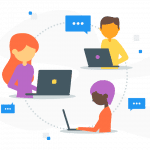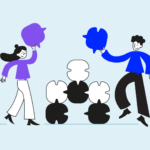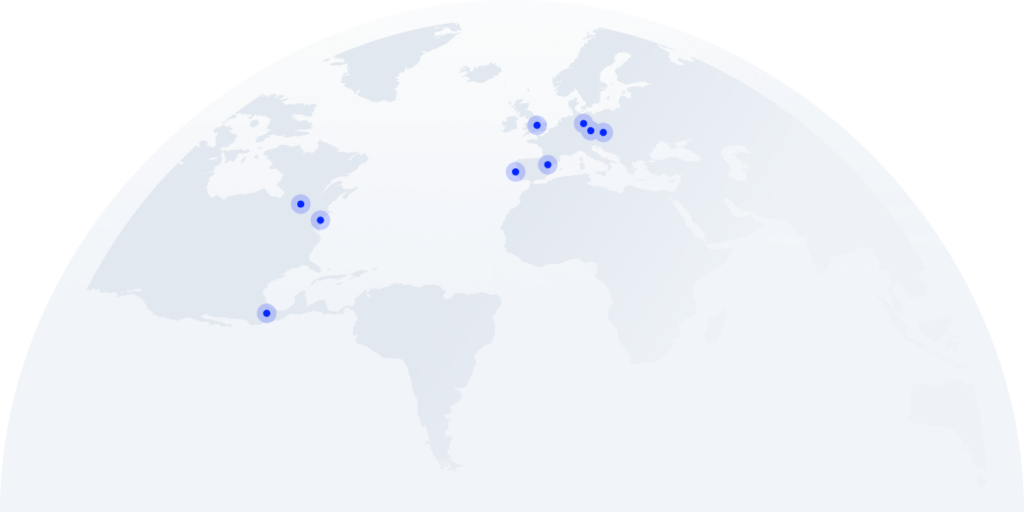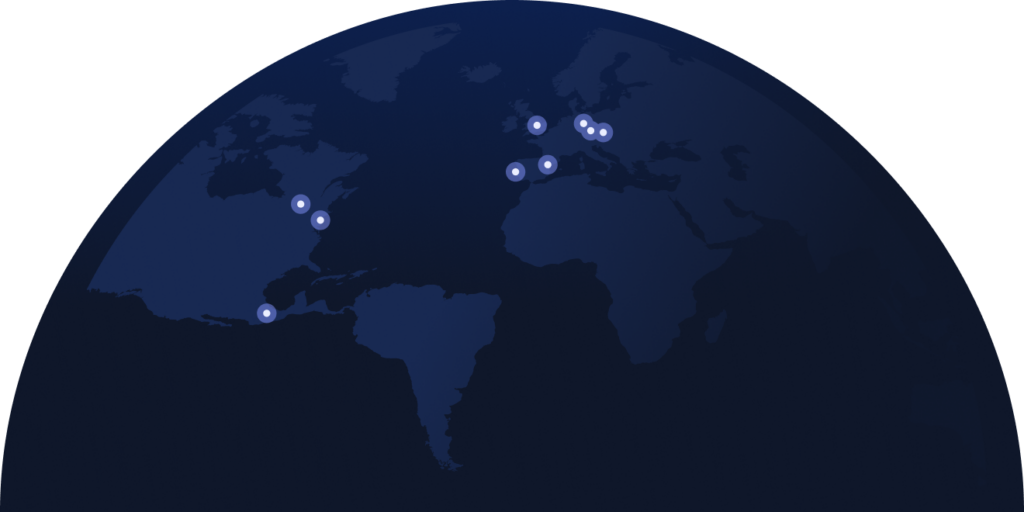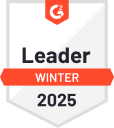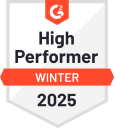How to Connect a VoIP Phone to Your Computer: Full Guide
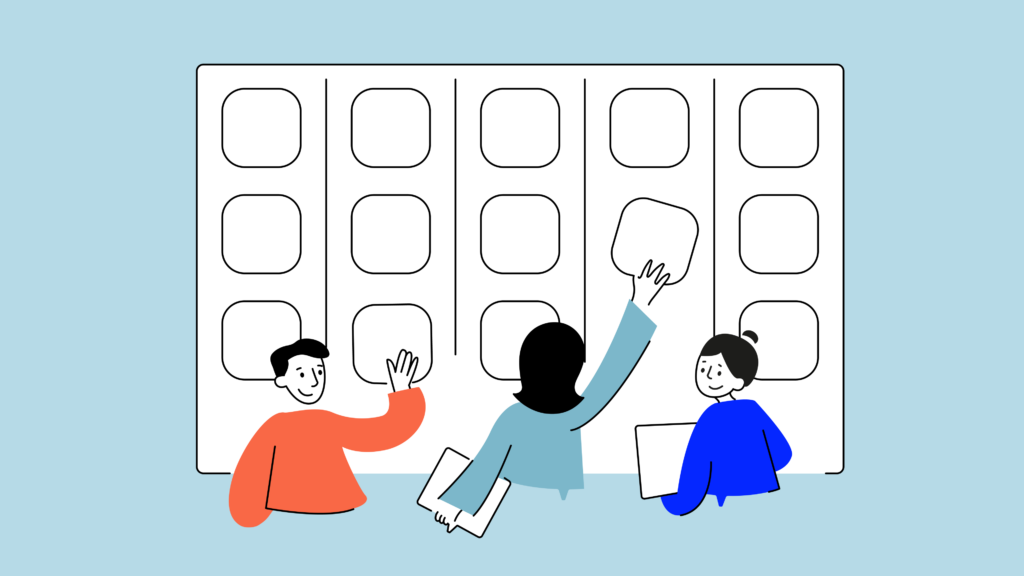
Connecting a VoIP phone to your computer will modernize your communication setup. This simple process merges internet and phone capabilities, creating a powerful, efficient system. Don’t worry if you’re not tech-savvy – this guide breaks down the steps for anyone with internet access.
By the end of this article, you’ll be the office tech hero, showing off your new VoIP setup like a pro. So, roll up your sleeves, it’s time to bring your communication game into the future.
Key Takeaways:
- Connecting VoIP to your computer transforms it into a powerful communication hub, combining the functionality of a desk phone with the flexibility of computer-based tools.
- Follow a step-by-step process, from ensuring a stable internet connection to configuring network settings
- With proper setup, you can make and receive calls directly from your computer, access advanced features like video conferencing, and integrate your phone system with other business software.
Activate Your 14-Day Free VoIP Trial– No Card Required!
Essential Equipment
for VoIP-Computer Connection
But before we dive into the technical setup, let’s clarify what VoIP is and why connecting it to your computer is beneficial:
VoIP (Voice over Internet Protocol) is a technology that allows you to make voice calls using an internet connection instead of a regular phone line. When you connect VoIP to your computer, you’re essentially turning your computer into a powerful communication hub. This integration offers several advantages:
Now, before you connect a VoIP phone to a computer , gather these crucial components:
- Internet Connection: A robust internet connection forms the backbone of VoIP –and of your call center. Aim for at least 100 kbps bandwidth per call or you’ll face call issues. Wired connections often outperform Wi-Fi for stability.
- VoIP Service Provider: Choose a reputable provider offering features aligned with your business needs. Options abound, from established players to innovative startups.
- VoIP Computer Phone: Select a VoIP-compatible phone with an Ethernet port. Some models offer Wi-Fi connectivity for added flexibility.
- Router: A quality router ensures smooth data transmission between your devices and the internet. Consider models optimized for VoIP traffic.
How to Connect VoIP to Your Computer
Remember when you first learned to drive? Setting up your VoIP is like that but without the fear of crashing.
We’ll take it step by step, and before you know it, you’ll have all your calls on cruise control.
Ensure You Have a Stable Internet Connection
A stable connection is non-negotiable to connect VoIP. Test your speed and consider upgrading if necessary. Wired Ethernet connections typically offer superior voip call quality and fewer disruptions than Wi-Fi.
Remember:
- Aim for at least 100 kbps bandwidth per call
- Wired Ethernet connections offer superior stability
- If using Wi-Fi, ensure it’s consistent and strong
Pro Tip: Run regular speed tests to monitor your connection. Consider upgrading your plan or switching providers if you consistently experience issues.
Gather The Necessary Equipment
Round up your IP phone, Ethernet cable (or confirm Wi-Fi capability), and computer. Ensure your computer has a working microphone and speakers or a reliable headset.
Pro Tip: Invest in a high-quality headset for clearer audio and reduced background noise during calls.
Install a Softphone Application (Optional)
Softphones add versatility to your setup. Research providers like CloudTalk or others, download the app, and follow installation prompts. Enter your account credentials to complete setup.
Pro Tip: Try out free trials from multiple providers to find the best fit for your needs before committing.
Configure the Softphone Application
Once installed, dive into the settings. Adjust audio inputs and outputs for crystal-clear communication. Customize features like call forwarding and voicemail to suit your workflow.
Pro Tip: Set up keyboard shortcuts for common actions to improve efficiency during calls.
Connect via Ethernet
For physical VoIP phones, the process is straightforward:
- Connect the VoIP phone’s PC port to your computer’s Ethernet port.
- Link the phone’s Internet port to your router.
- Power up the phone and wait for network connection.
- Verify the phone displays an IP address.
Pro Tip: Label your cables to easily identify connections for future troubleshooting or upgrades.
Setting Up Wi-Fi
If using Wi-Fi:
- Access the phone’s menu to configure Wi-Fi settings.
- Ensure your computer and VoIP phone service share the same network.
- Check for an IP address on the phone to confirm connection.
Pro Tip: Consider setting up a separate Wi-Fi network exclusively for VoIP traffic to ensure consistent call quality.
Configure Network Settings
For Ethernet setups, most routers handle IP assignment automatically. Wi-Fi users may need to enable network sharing on their computers to facilitate internet sharing between devices.
Pro Tip: Use Quality of Service (QoS) settings on your router to prioritize VoIP traffic for better call quality.
Test the Setup
Don’t skip this crucial step. Use the softphone’s built-in test call feature to verify audio quality. For physical phones, place a test call to ensure proper network connection.
Pro Tip: Record a short test call and play it back to assess audio quality from the recipient’s perspective.
Start Using VoIP
You’re now ready to harness the power of a VoIP phone service. Explore additional features like call logs and CRM integrations to maximize your system’s potential.
Pro Tip: Schedule regular check-ins with your team to gather feedback and optimize your VoIP system setup over time.
Ready to scale your business with VoIP?
Nearly a Third of Businesses Use VoIP*
About 31 percent of all businesses have already embraced VoIP systems, and for good reason. As you set up your new communication hub, you’re joining a growing community of forward-thinking professionals who’ve discovered the power of internet-based calling.
Connecting a VoIP phone to your computer opens up a world of communication possibilities. This setup combines the best of both worlds – the familiarity of a desk phone with the power and flexibility of computer-based communications.
Remember, the key to a successful VoIP implementation lies in solid internet connectivity and choosing the right equipment and software for your needs.Now that you’ve successfully set up your VoIP system, you’re ready to take your communication to the next level. If you’re using CloudTalk as your VoIP provider, you’re in for a treat. CloudTalk offers a range of advanced features designed to enhance your unified communication strategy. See you in the cloud!
Sources:
FAQs
How To Connect VoIP Phone To Computer Windows 10?
Windows 10 typically recognizes VoIP devices automatically. Simply plug in your VoIP phone via Ethernet or USB and follow the on-screen prompts to complete setup.
How To Connect VoIP Phone To Wi-Fi?
Access your VoIP phone’s menu system, locate Wi-Fi settings, and enter your network credentials. The process varies by manufacturer, so consult your phone’s manual for specific instructions.
Can I just plug a VoIP phone into my router?
Yes, most VoIP phones can connect directly to your router. This method bypasses your computer but still allows internet-based calling.
How to connect a VoIP phone without router?
Some VoIP phones can connect directly to your modem. Alternatively, use a softphone application on your computer or smartphone, eliminating the need for a physical VoIP phone.
How to connect a VoIP phone to the internet?
Connect your VoIP phone to your router via Ethernet cable or Wi-Fi. The phone will automatically obtain an IP address and connect to the internet.
Can I make VoIP calls from my computer?
Absolutely. Install a softphone application on your computer to make and receive VoIP calls without a physical phone.
How many phones can I connect to VoIP?
The number of phones depends on your internet bandwidth and VoIP service plan. Many providers offer scalable solutions to accommodate business growth.
What cable is used for VoIP?
Standard Ethernet cables (Cat5e or Cat6) are commonly used for VoIP connections. These cables support the data speeds required for high-quality VoIP calls.
How do I install a VoIP adapter?
Connect the VoIP adapter to your router and traditional phone. Power on the adapter and follow the provider’s instructions to configure settings and activate service.